Hey Tinkas,
This is a basic guide which tells you the meaning of all the buttons/tabs on Tinkatolli.
Interface Buttons

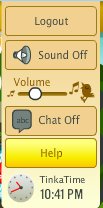
– Tinkatolli help information made by Staff.

– Tinkatolli Level you’re in. You can increase level. 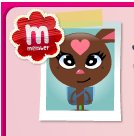
– Shows you’re a member. When clicking on your profile.
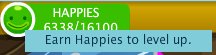
– Happies you have.
![]()
– Amount of coins you have.

– Buddy list, amount of friends you have offline (in blue) and online (in green)

– Zoom in button, lets you see the entire room, once clicked you can double click on any area to get there in seconds.
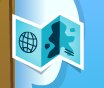
– The map, click on it to get to other rooms in Tinkatolli.

– Your profile. Fill in your scrapbook to get Tinkapoints and gain the offline Thinker, Maker, Giver and Mover badges as well as the Offline status badge. To also view the amount of trades, seeds, Tinka Points, TinkaPad, TinkaChanger and much more.

– Your bag, everything you collect is kept in here such as leaves, flowers. Your makeables and such are also kept here.
![]()
– Type in there to chat.
![]()
– Chat history which keeps all the past convos so you don’t miss anything.
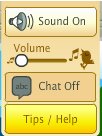
– Safe chat, allows you to only communicate using emoticons/smilies. ![]()
– Smilies list. Use them to show how you’re feeling.
![]()
– Shows you the Tinkatolli current time.
![]()
– Settings changer. Lets you check the volume, chat on and off or Tinka Tips/Help.
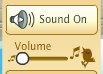
– Music/Sound changer.

-Change your tinka’s style.

– Go to your own pad.
Buddy List Buttons

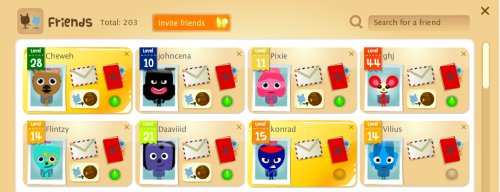
![]()
– Shows how many friends you have.
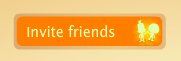
– Click on it to invite friends.
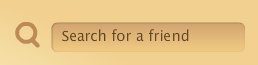
– Type in a friend’s username to find them quicker.

– Click to send a private message. 
– Click to see the Tinka’s profile.
![]()
– Go to there TinkaPad.
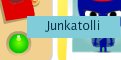
– Shows the Tinka is online and their location.
Playercard Buttons
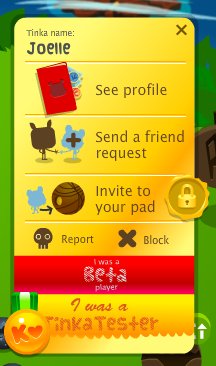
![]()
– Name of Tinka.
– Gold color of card shows you are a member.
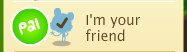
– Shows you are the Tinka’s friend.
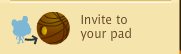
– Invites a Tinka to your pad.![]()
– Reports a Tinka to the Tinkatolli staff.
![]()
– Blocks a Tinka until you log out.
![]()
– Shows you’ve been playing Tinkatolli in Open Beta.

– Shows you’ve been playing Tinkatolli in Private Beta.
Your Profile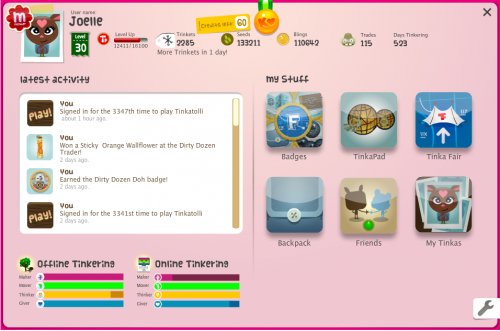
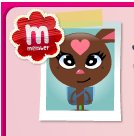
– Your Tinka and the member badge which shows you’re a member.

– Your Tinka’s name
– Your level
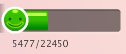
– Your Happies. It shows you how much you need to level up.
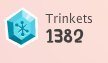
– This shows the number of Trinkets you have and how many days left until you get more (if member)
![]()
– This shows how many Coins you have.
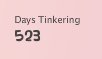
– This shows how many days you’ve been playing Tinkatolli.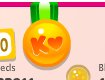
– This shows you helped kickstart Tinkatolli.
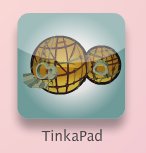
– Click and go to your TinkaPad
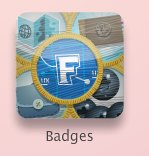

– Click to see your badges and ribbons.
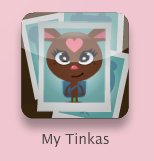
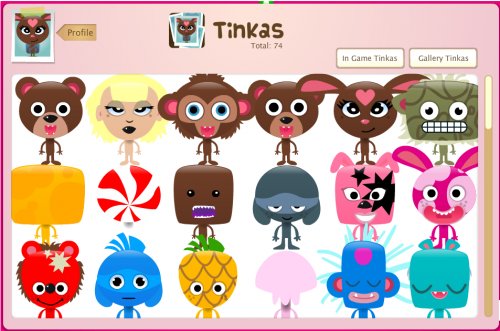
– Click to see all all your Tinkas.
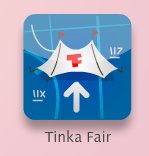
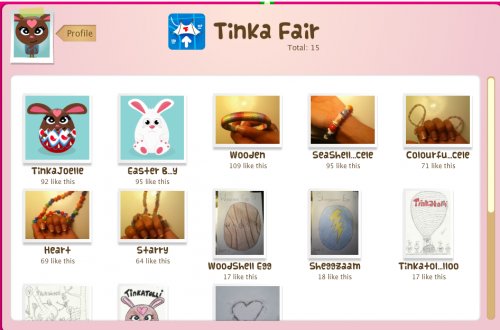
– Click to see all the creations you uploaded in the Tinkafair.
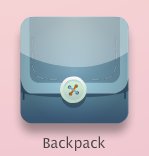
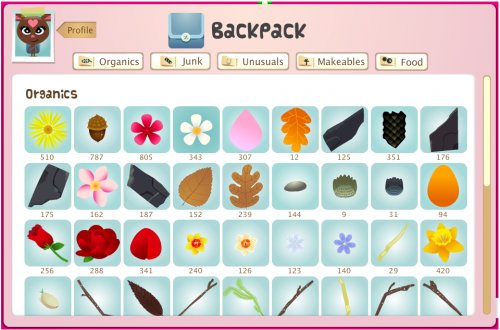
– Click to see the items you have in your backpack.
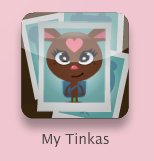
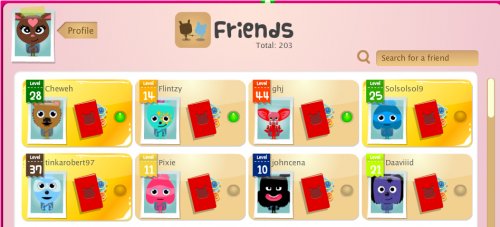
– Click to see all your friends.
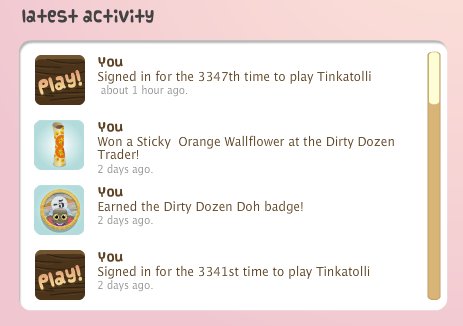
– This shows what you’ve been recently been doing on Tinkatolli.
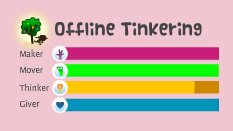
– This shows your Offline status which you fill in with your Scrapbook.
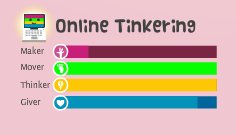
– This shows your Online status which you fill playing Mover, Memory and more.


– This allows you to change the color of your playercard (members only)
Your Playercard (click on your Tinka to see it)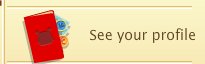
– Click to see your profile.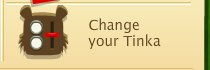

– Click to change your Tinka.
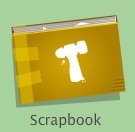
– Scrapbook – when clicked, it’ll open your scrapbook.
If you need anymore help, just comment!









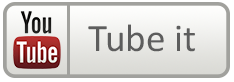






i think you might wanna update this…