Install My Penguin On First Generation iPad Without Jailbreaking
Posted by Trainman1405 on May 9, 2013 under Other StuffIf you have the first generation iPad the My Penguin app will not download off the app store, but did you know that there is a simple way to bypass this and load the fun new app onto your iPad? There is!
First you need to install ‘iPhone Configuration Utility’. This is a Mac and Windows program by Apple. Make sure you have parental permission before installing it! If you’re on Windows, click here to get it. If you’re on Mac, click here to get it.
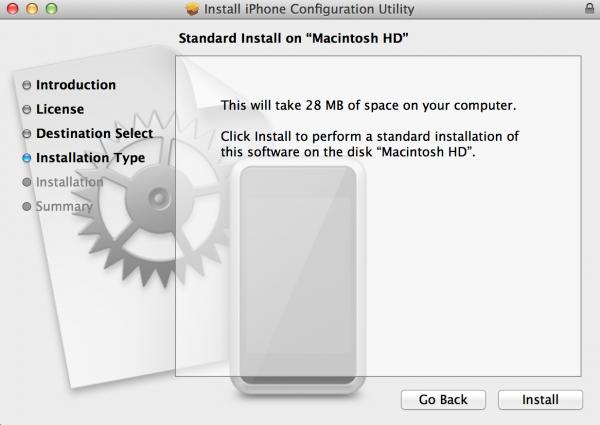
Once installed, open the program. If you haven’t already, download My Penguin from the iTunes app store on the computer. Then click the “add” button on the top left of the program. You need to locate the My Penguin application file.
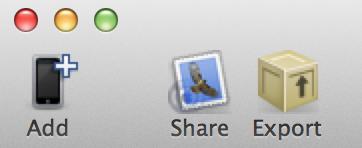
The paths for the app are:
- Mac OS X: /Users/username/Music/iTunes/
- Windows XP: C:\Documents and Settings\username\My Documents\My Music\iTunes\
- Windows Vista: C:\Users\username\Music\iTunes\
- Windows 7: C:\Users\username\My Music\iTunes\
- Windows 8: C:\Users\username\My Music\iTunes\
Once you do that, click the app file then click “open”.
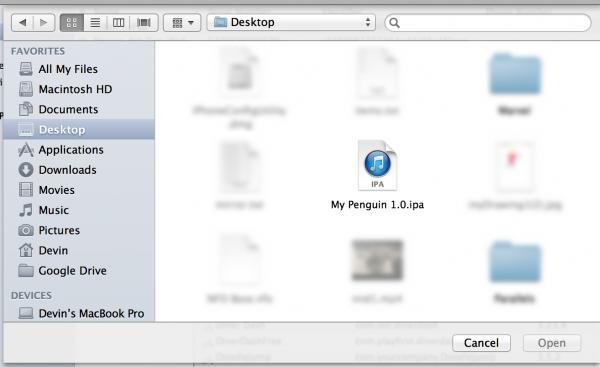
If you haven’t already, plug in your iPad to the computer. It’ll appear under “devices” on the left sidebar. Once the device appears click it and go to the applications tab. Look for “clubpenguin” and then click the install button to the right of it.
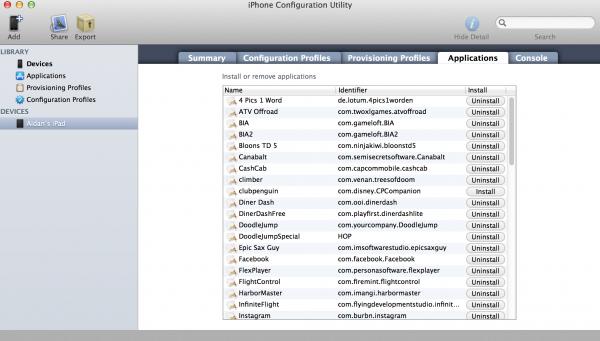
Like this:
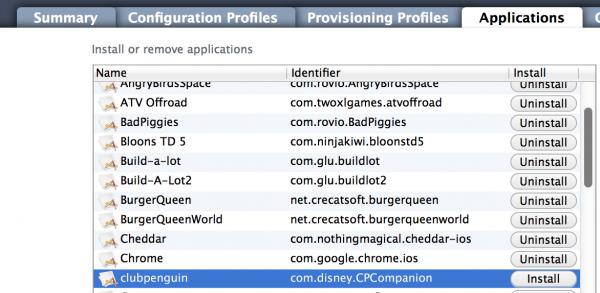
After you click install, give it a minute or two to put My Penguin onto your iPad. Once it’s done, open the app! It looks like Pufflescape does not work on the 1st generation iPad as it keeps crashing. An error also pops up in iTunes when you sync the iPad – simply ignore it.
Enjoy!